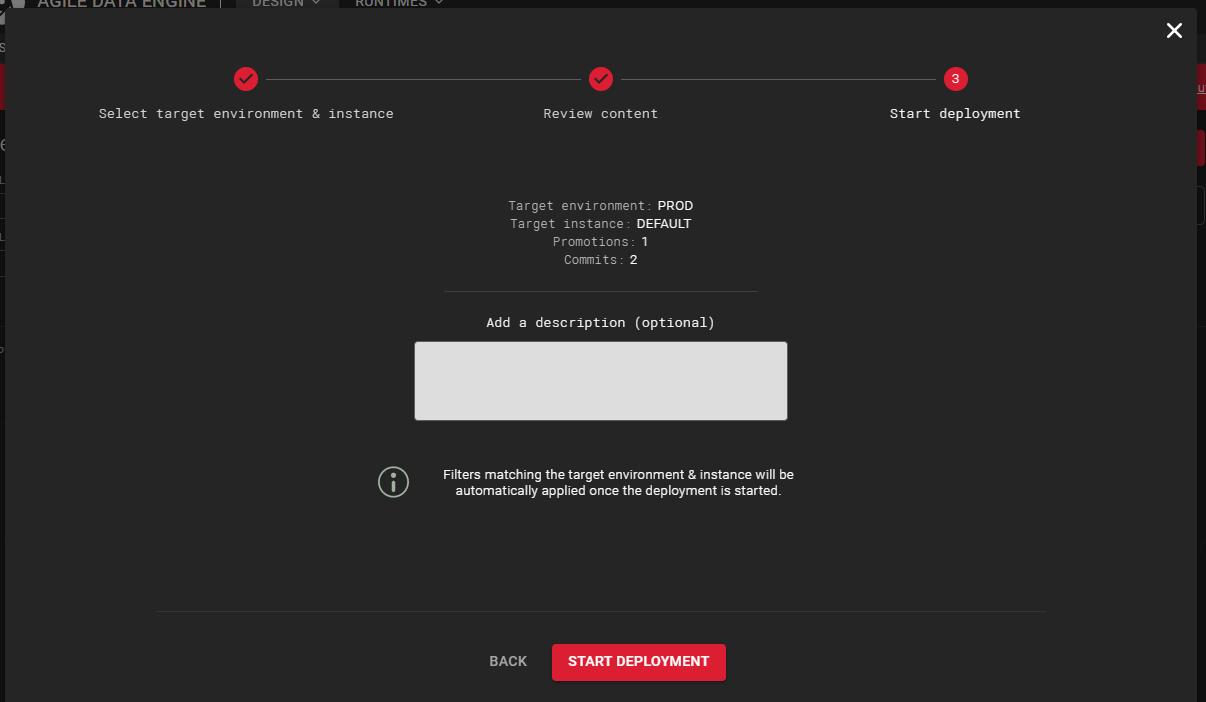Deployments view
Deployments view provides detailed information on deployments done to all environments & instances. You can e.g. analyze a past deployment in fine detail.
Filters
The following types of ilters are provided to make tracking deployments easier:
Environment
Environment & instance
Date
Single date ("from" or "to")
Date range ("from" and "to")
Package
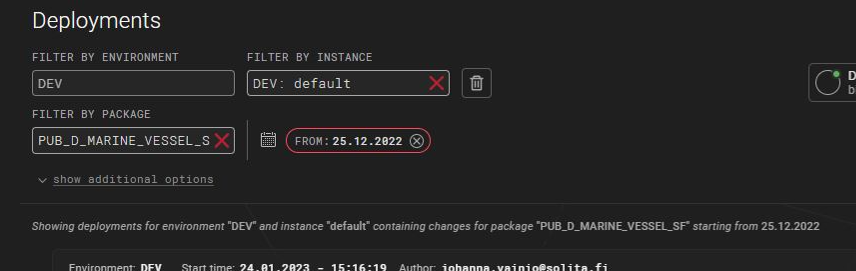
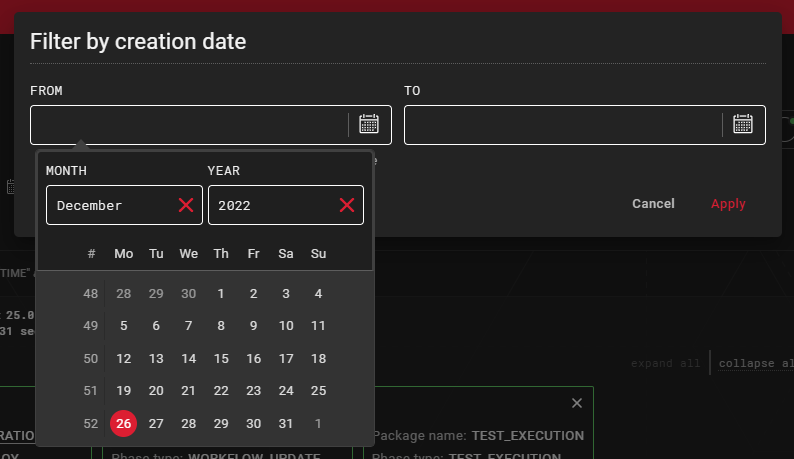
Filters are persisted in the browser currently being used, and they also apply to the environment & instance selection when starting a new deployment. To help collaboration, the filters are also persisted in the browser URL, to make sharing certain scenarios easier.
Additional options
This section contains settings that affect the layout of the deployment pipelines globally.
There is also the possibility to group deployments by either environment, or instance. This is targeted more towards multi-runtime & multi-instance setups, meaning that the options are only available if there's more than one of either option (e.g. multiple environments or one environment & multiple instances).
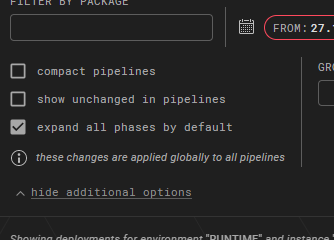
Environment & instance indicators
Indicators provide a way to see the health status of the whole setup and by selecting one, to quickly filter deployments with the selected environment & instance.

Deployment list
For each deployment, there is information about the deployment, and also the state in which the deployment resulted in, together with a pipeline illustrating the deployment phases.
Each listed deployment has also pipeline layout options to change the layout of the deployment in question, overriding the global settings.
Starting a new deployment
The configure deployment button above the environment & instance indicators provides three steps, in which a new deployment can be configured and started.

The first step includes selecting an environment & instance for the deployment. If the browser has an active filter for environment or both environment & instance, those are automatically suggested as the target for the deployment.
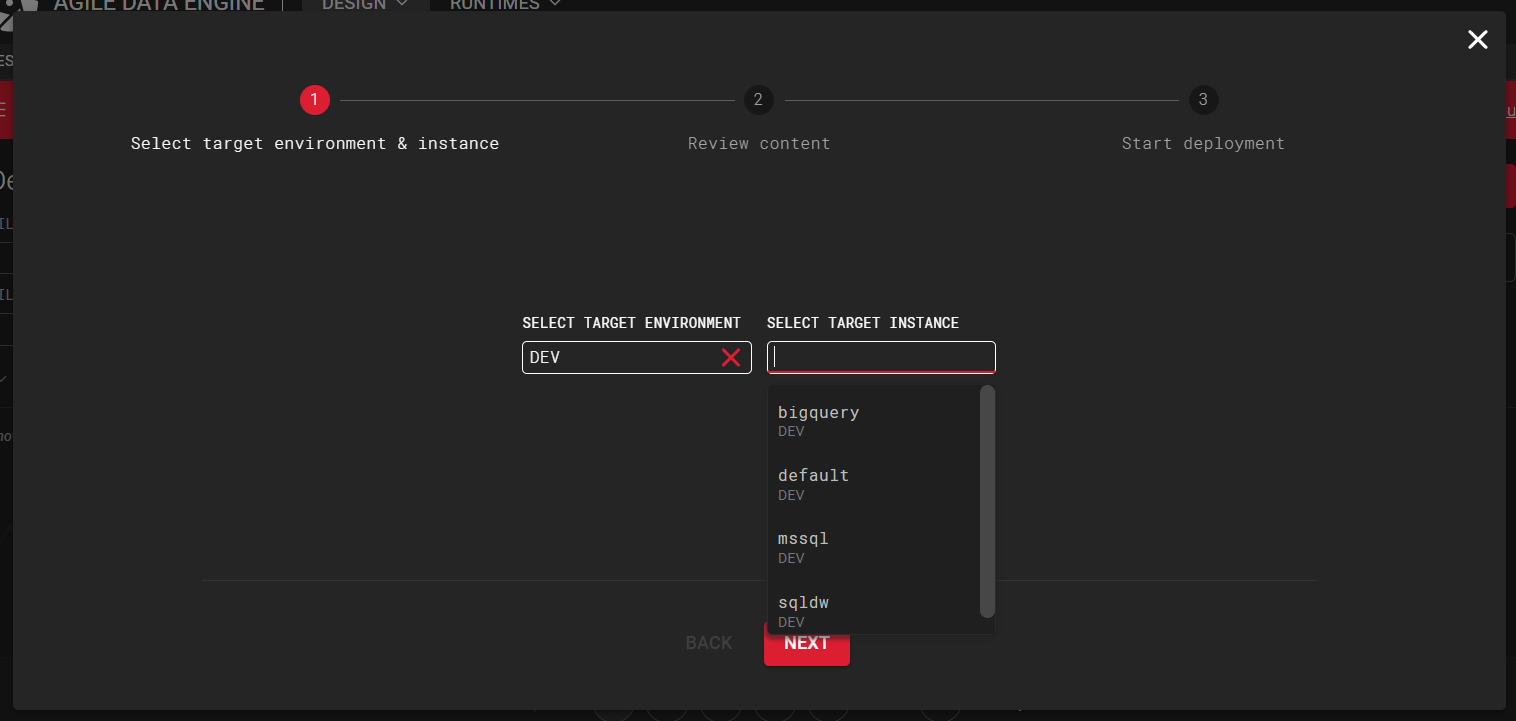
The second step includes reviewing the deployment content. This view lists packages with promoted changes to the selected environment & instance. Each of these package promotions provide:
Information regarding the promotion
List of commits
Ability to:
View changes included in the promotion (as a difference editor)
Open the package into a new window/tab
Demote the package from the deployment
The view also provides the functionality to refresh the list, in order to see latest changes.
.png?inst-v=93a7fb28-0f44-4be2-ac77-cbbe11848215)
The final step provides a short summary of the target and content of the deployment, and also provides the possibility to add a description for the deployment, to act as an audit trail later on.