Deployments UI
Deployment indicators
Deployment indicators show package deployment status and the health of an environment & instance.
There are two types of indicators:
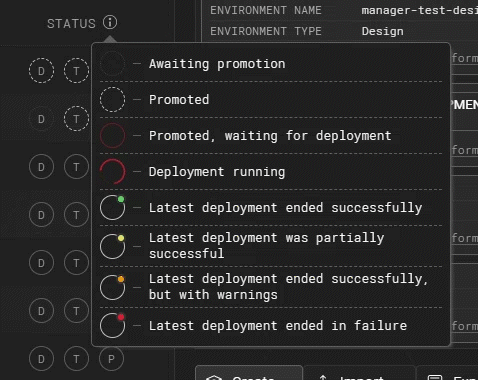
Package indicators
Package indicators show the status of a package in each environment. The indicator has a shortened name for the environment in the middle (usually just one letter).
There is only one indicator per environment, even though there may be multiple instances. To learn more, check out the Package rules and deployments section in the documentation.
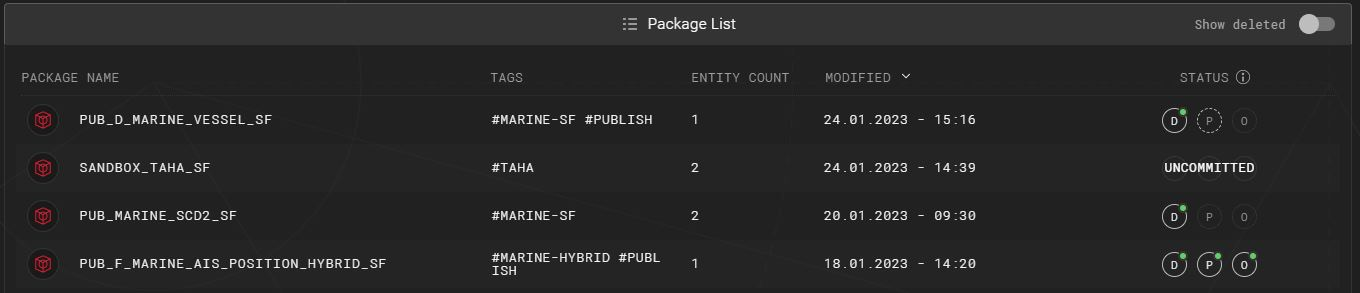
Indicator tooltip
Indicator tooltip shows the promotion and deployment status of a package. It also provides actions to promote, demote and view further information regarding the latest deployment of a package.
Latest changes can be promoted to be included in the next deployment with the promote action:
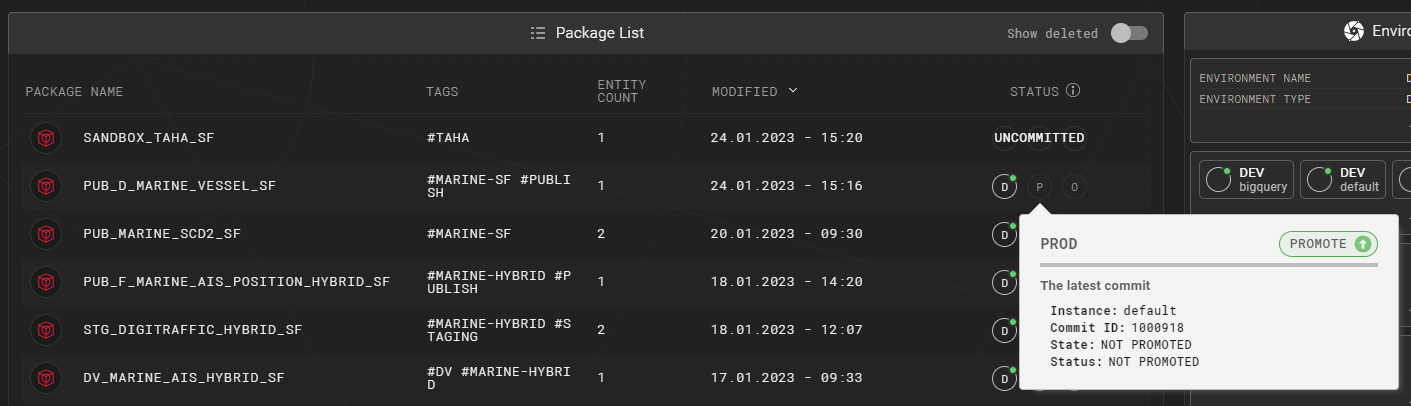
Once a package has been promoted, the action will turn to demote, which can then be used to demote the package:
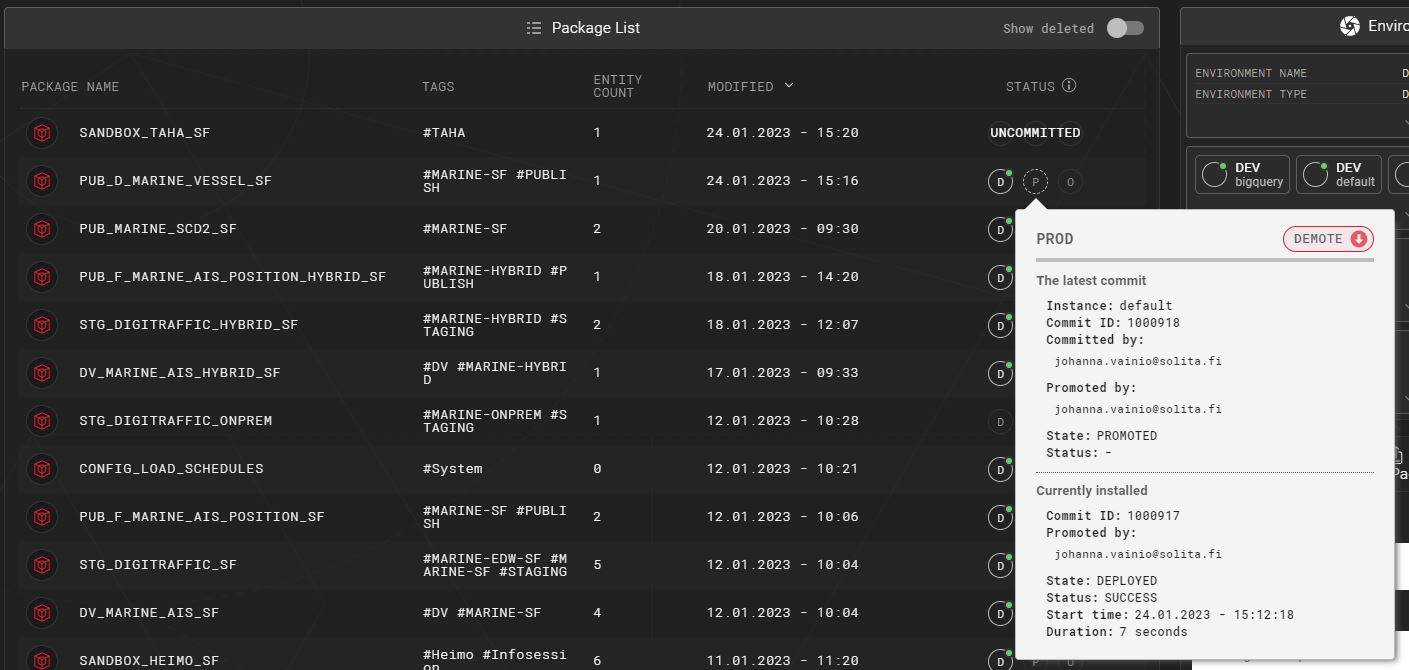
The tooltip also provides an audit trail, showing who has committed the latest changes and who has promoted them. When viewing the tooltip for a package in promoted state, the tooltip will also provide information regarding the currently installed changes, and who had promoted them:
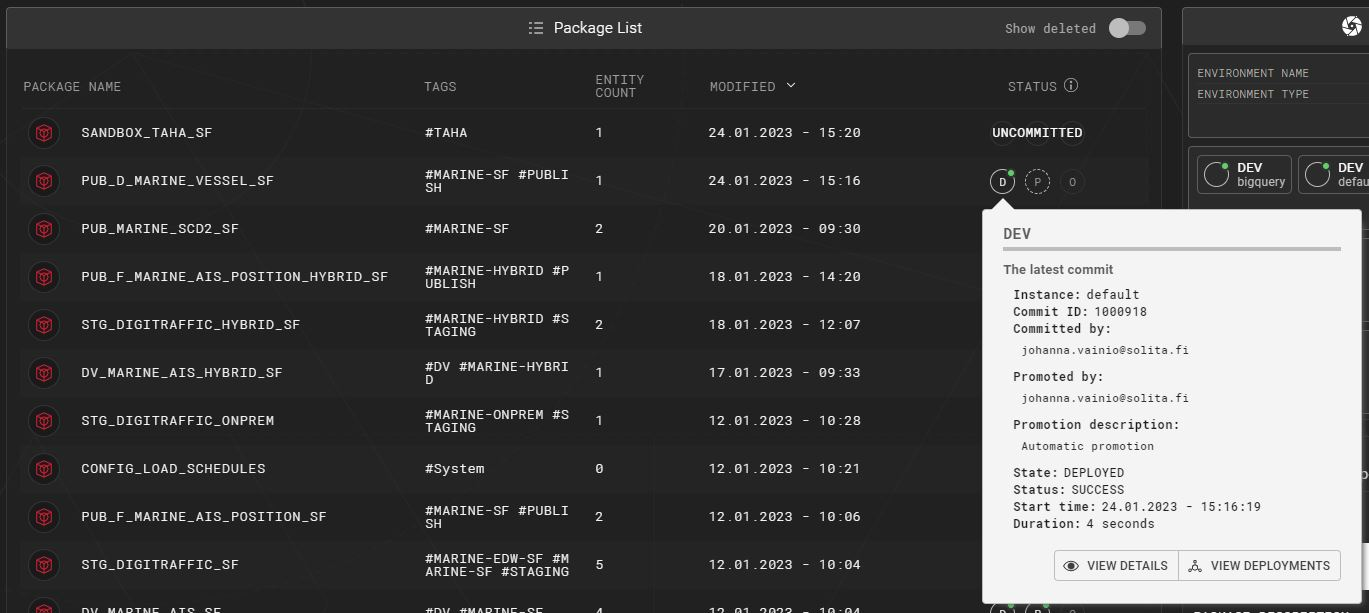
You can access deployment details with the view details button or by double-clicking the indicator:
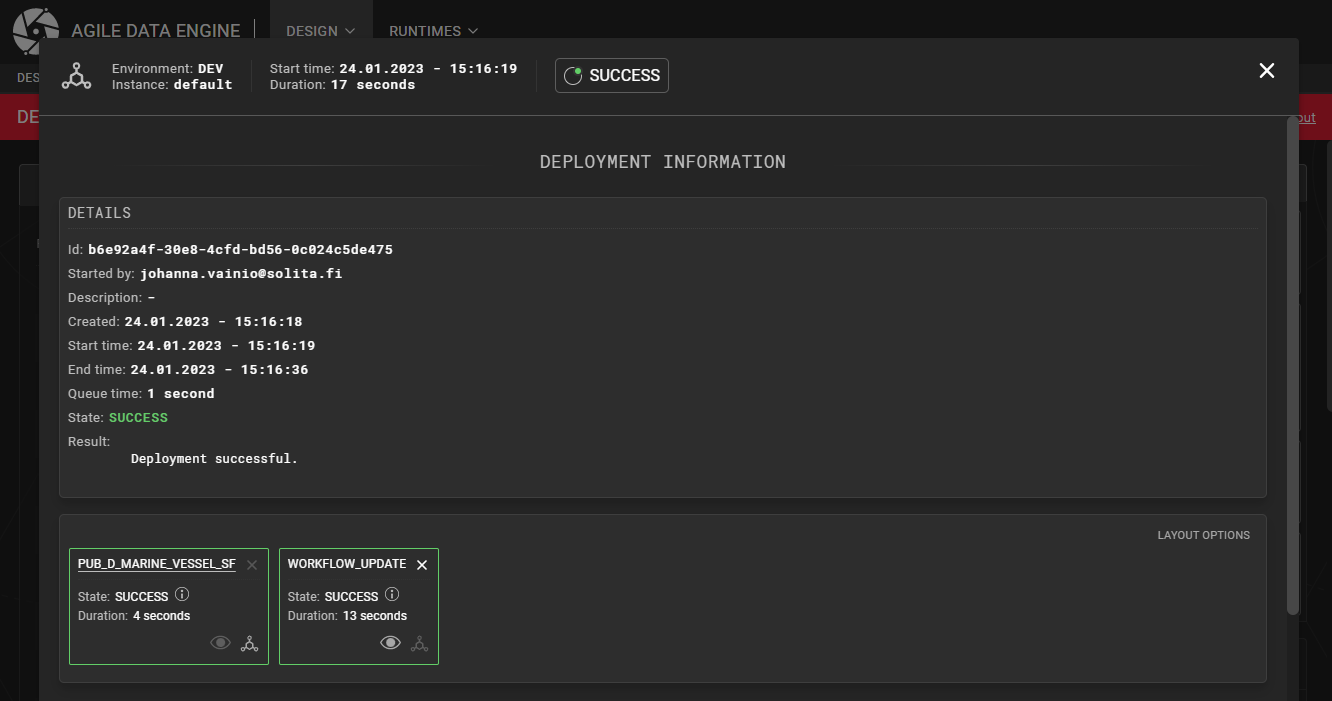
You will navigate to the Deployments view, with the following set of filters:
Environment
Instance
Package
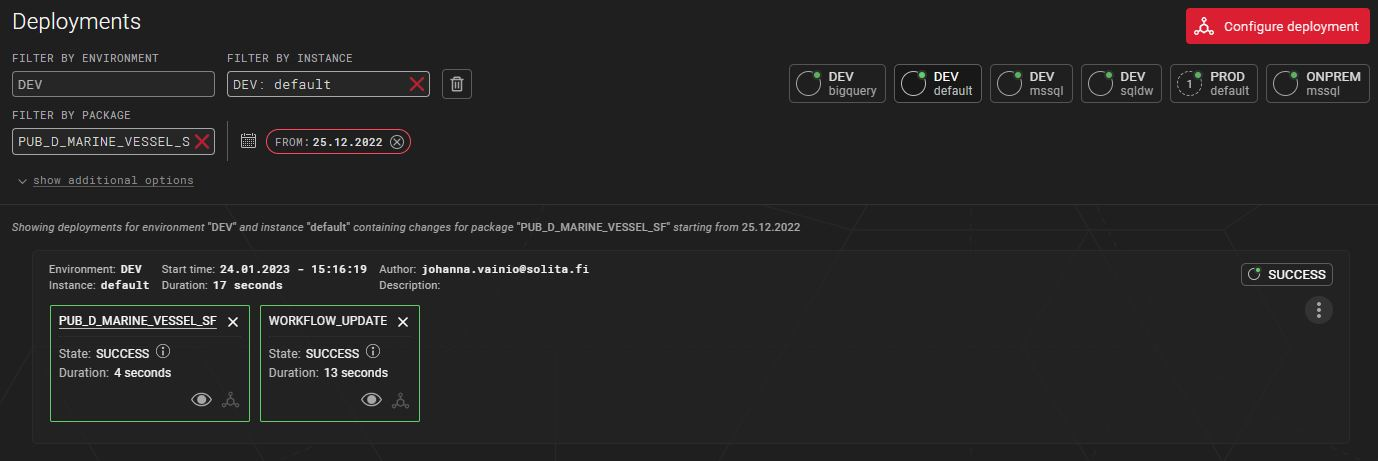
See the glossary for indicator states.
Environment & instance indicators
There are two variants of indicators, which indicate the status of an environment:
Visual indicator with textual state information of the environment in question:

Visual indicator with the names of the environment and instance, and the (possible) amount of promotions waiting for deployment to that specific environment & instance:
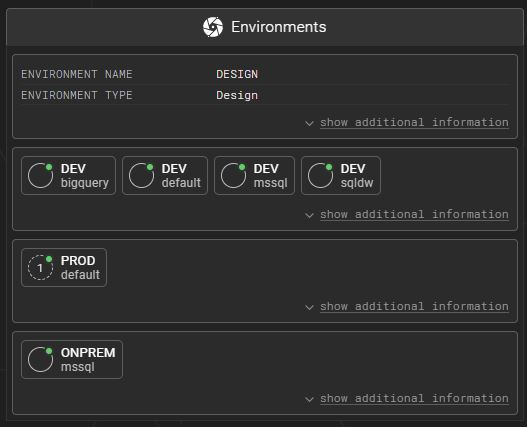
See the glossary for indicator states.
Deployment details
The deployment details view shows detailed information of a specific deployment.
Heading
Indicates the environment, instance, duration of the deployment and the state of the environment with which the deployment finished:

Deployment information
Shows detailed information regarding e.g. the duration and the result of the deployment:
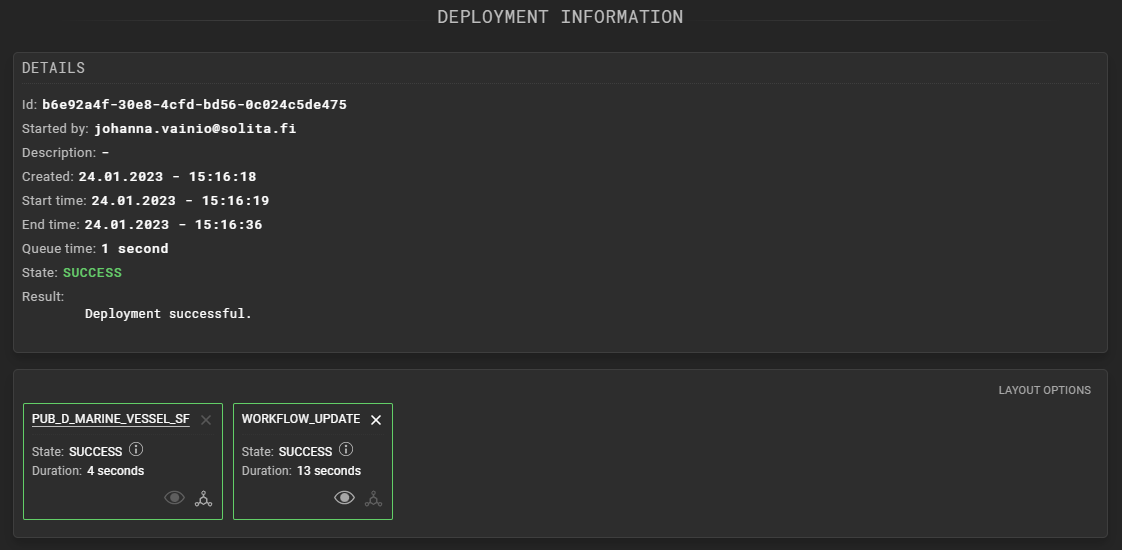
Phase information
Contains more detailed information regarding the deployment phase with the specific package in question:
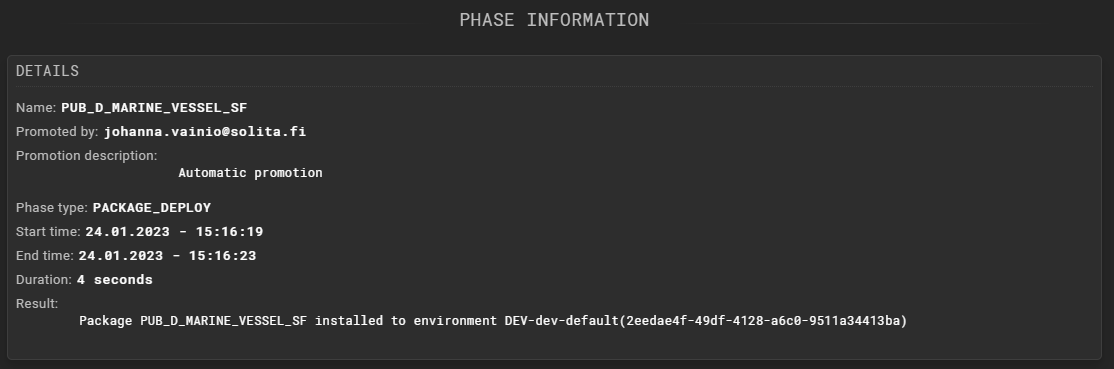
Commits
Lists the commits, deployed for the package in question:
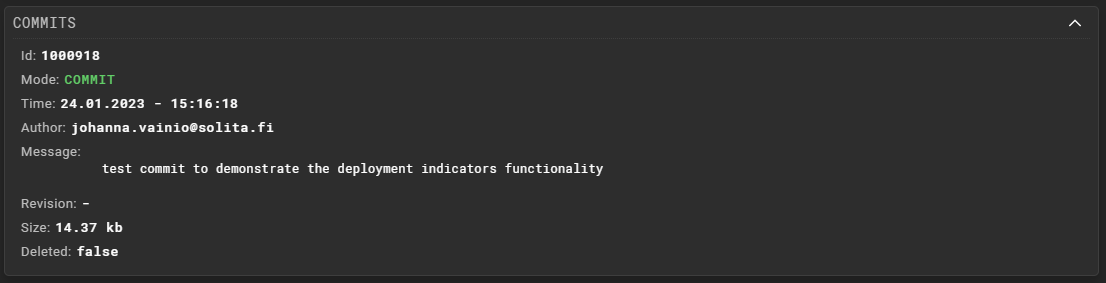
Deployment phase flow
Lists the steps performed in a specific deployment phase:
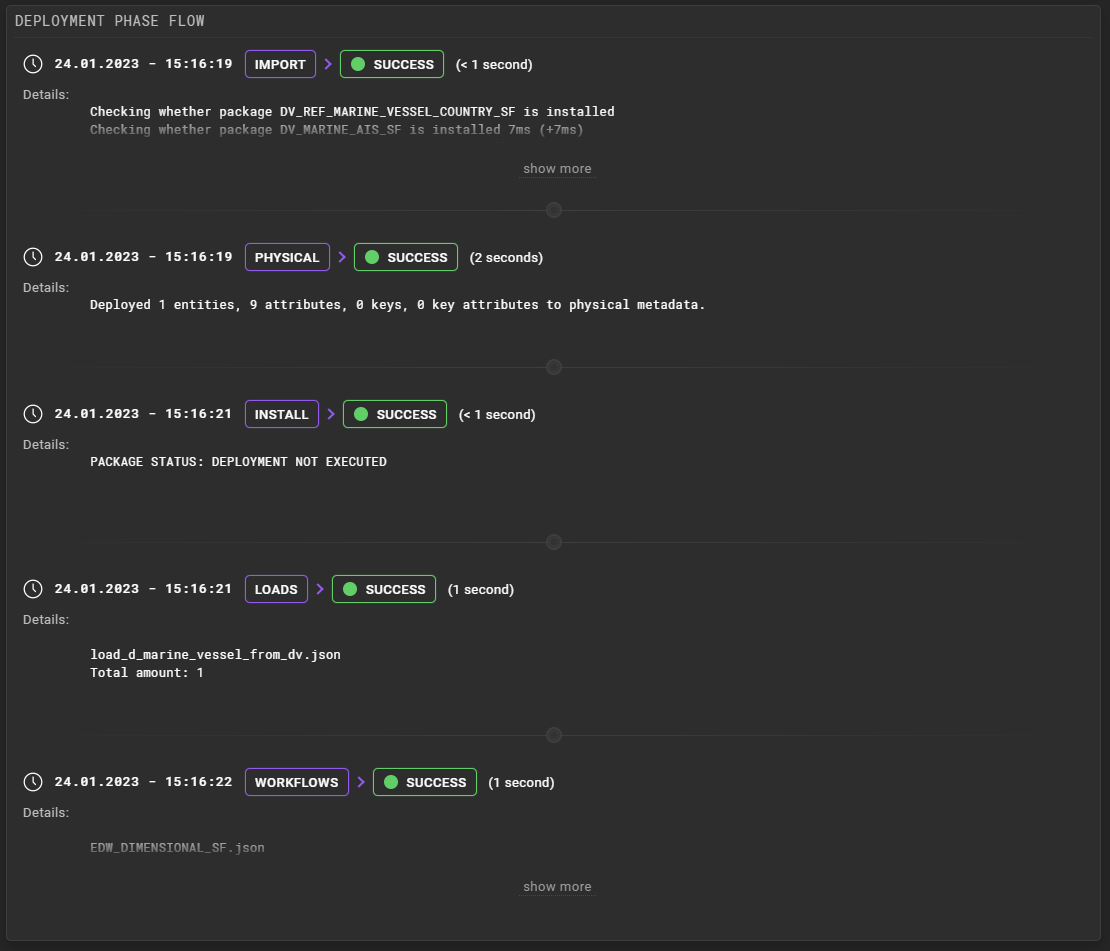
Deployment pipeline
The deployment pipeline view within the Deployment view shows phases the deployment has gone through with expandable/collapsible elements.
Layout options are provided to:
Make the pipeline more compact (less information shown per phase) [default: true]
Show also phases that do not contain any changes [default: false]
Toggle all phases to be automatically expanded [default: true]
Example of a compact deployment pipeline:
.png?inst-v=93a7fb28-0f44-4be2-ac77-cbbe11848215)
Example of a expanded phases:
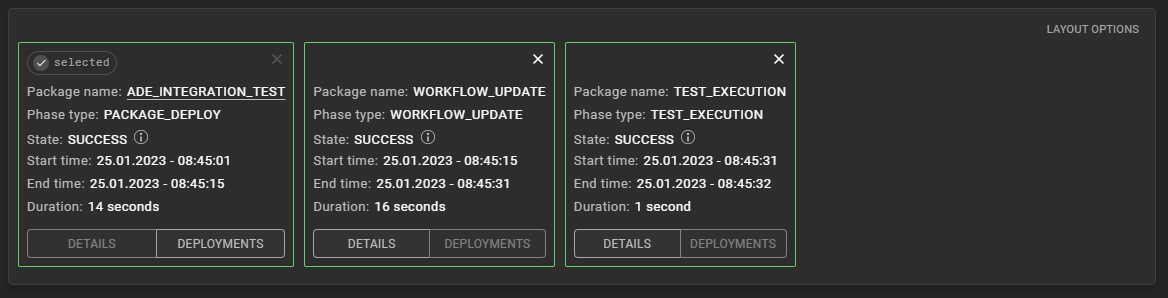
Selected settings are stored and applied to all pipeline instances across Designer.
See also additional options in the Deployments view.
With the information button next to the state information, it is possible to view detailed results of the phase.
Package rules and deployments
Since a package can belong to only one instance per environment, which is configured via the package rules, a promotion is targeted to a user selected environment where the instance is automatically selected based on these rules.
There can also be situations, where the package rules have been configured so that a promotion to a specific environment is not possible.
