Using Metadata Interface
Guide objective
This guide explains how to use the Metadata Interface.
Edition: SaaS Enterprise
The Metadata Interface is used to query metadata of your Agile Data Engine tenant. It contains metadata about packages, entities, loads, schedules, workflows etc. Use External API to connect the Metadata Interface. For test and development purposes, you can use the Swagger UI or a GraphQL client such as GraphQL Playground or Postman.
Metadata Interface Data Model
An “indicative“ ER model of the Metadata Interface can be found below. Remember to check the model in the Metadata Interface itself, because the model may vary slightly between different versions.
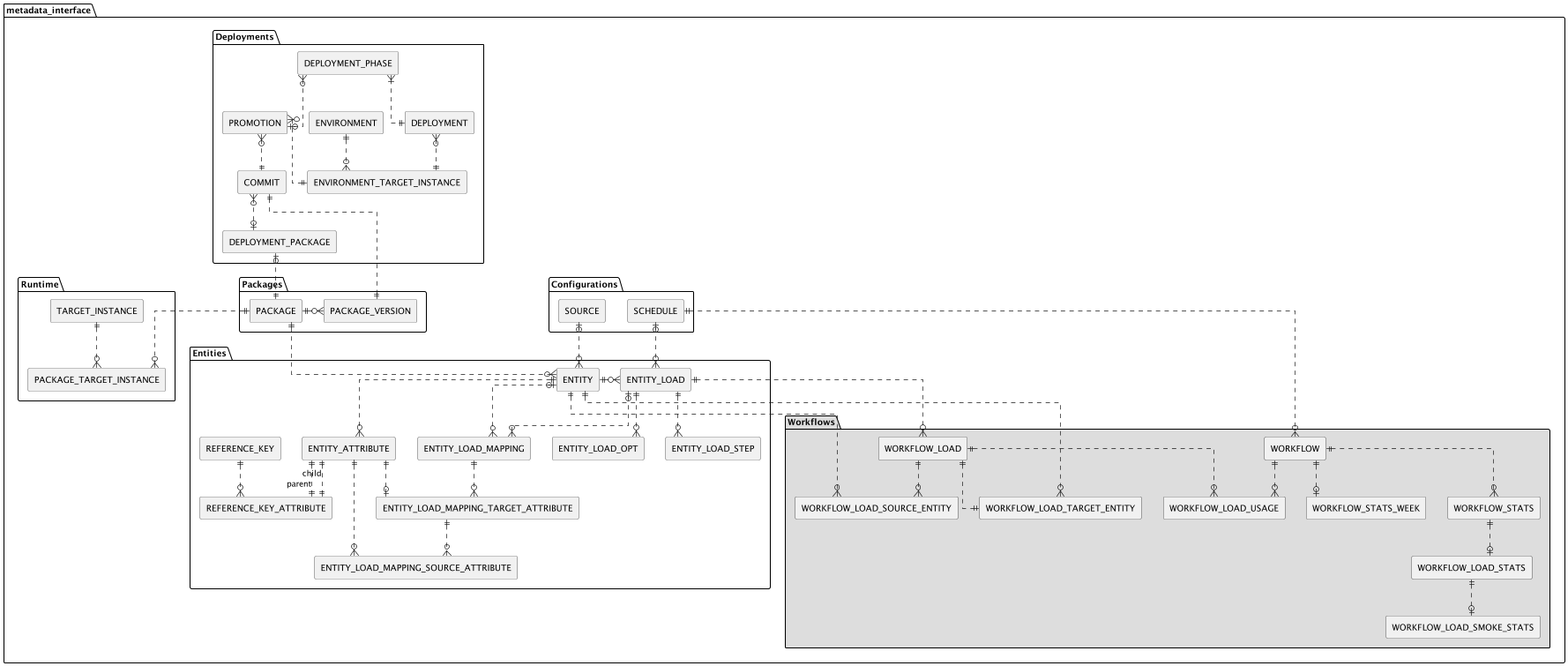
Logical ER model of the key concepts
.png?inst-v=93a7fb28-0f44-4be2-ac77-cbbe11848215)
Logical ER model on the 25.1 release level
Metadata in Design & Runtime environments
Note that the available metadata depends on environment:
Design environment (DESIGN)
Entity & package metadata as seen in the Designer
Deployment management metadata (commits, promotions, deployments…)
Runtime environments (e.g. DEV, TEST, PROD)
Entity & package metadata as deployed to the Runtime
Workflow metadata
Make sure to connect to the correct environment when making Metadata Interface queries.
Connect to Metadata Interface using Swagger UI
Go to Metadata related API in Swagger UI.
Enter the tenant, installation, environment, and then press Authorize.
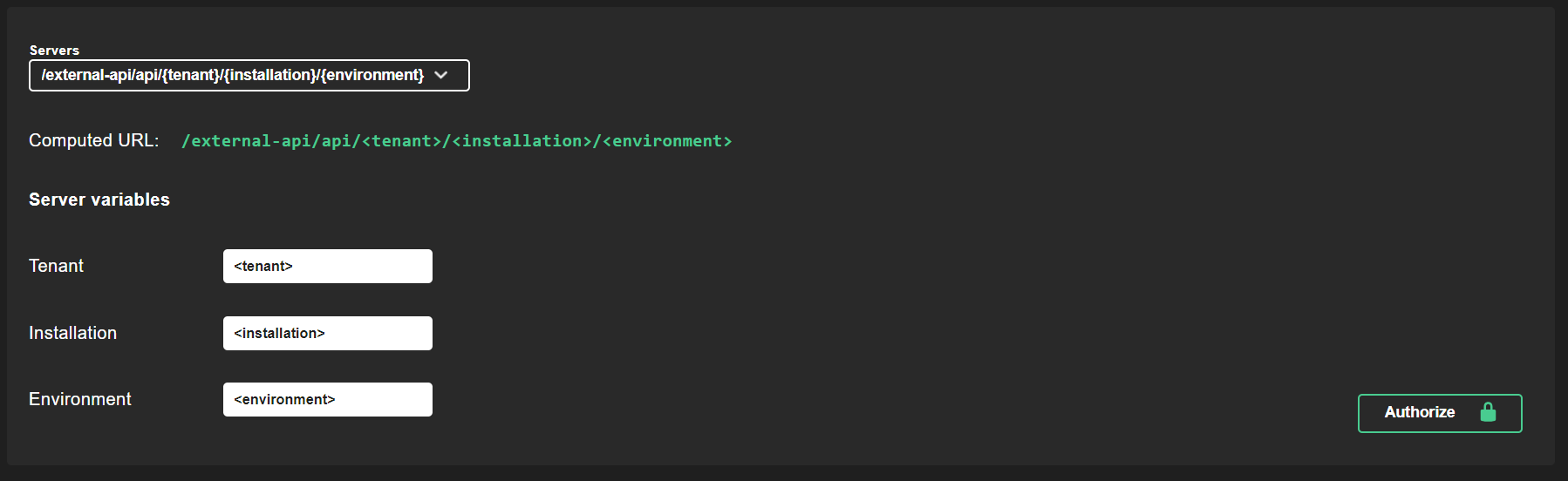
Enter the API keys and press Authorize after the id and the secret.
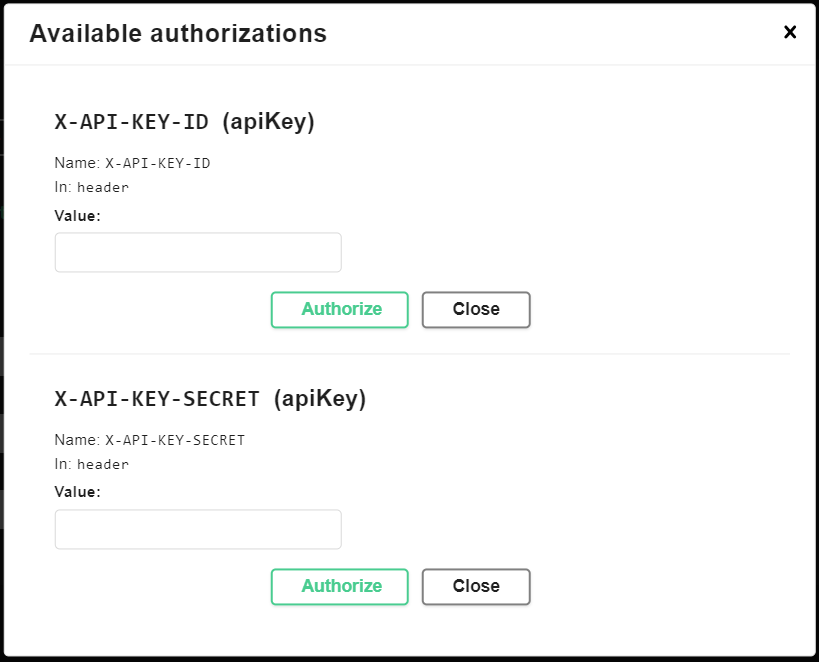
Connect to Metadata Interface using GraphQL Playground
To connect the Metadata Interface using GraphQL Playground, you need to first install the tool and then connect to Metadata Interface:
# Endpoint URL
https://external.services.saas.agiledataengine.com/external-api/api/<tenant>/<installation>/<environment>/metadata/v1/graphql
# HTTP HEADERS
{
"X-API-KEY-ID": "<X-API-KEY-ID>" ,
"X-API-KEY-SECRET": "<X-API-KEY-SECRET>"
}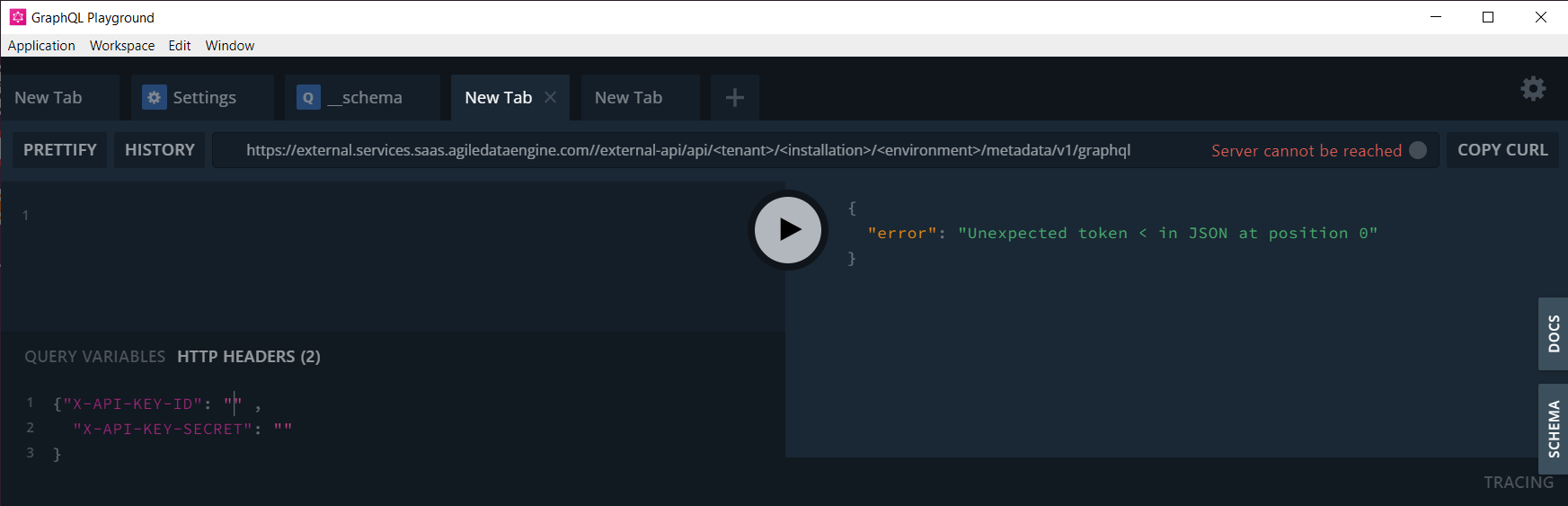
Connecting to Metadata Interface
Schema and Docs Tabs
GraphQL Playground has schema and docs tabs. The schema tab has a list of types and their fields and the docs tab has a list of queries and types related to the selected query.
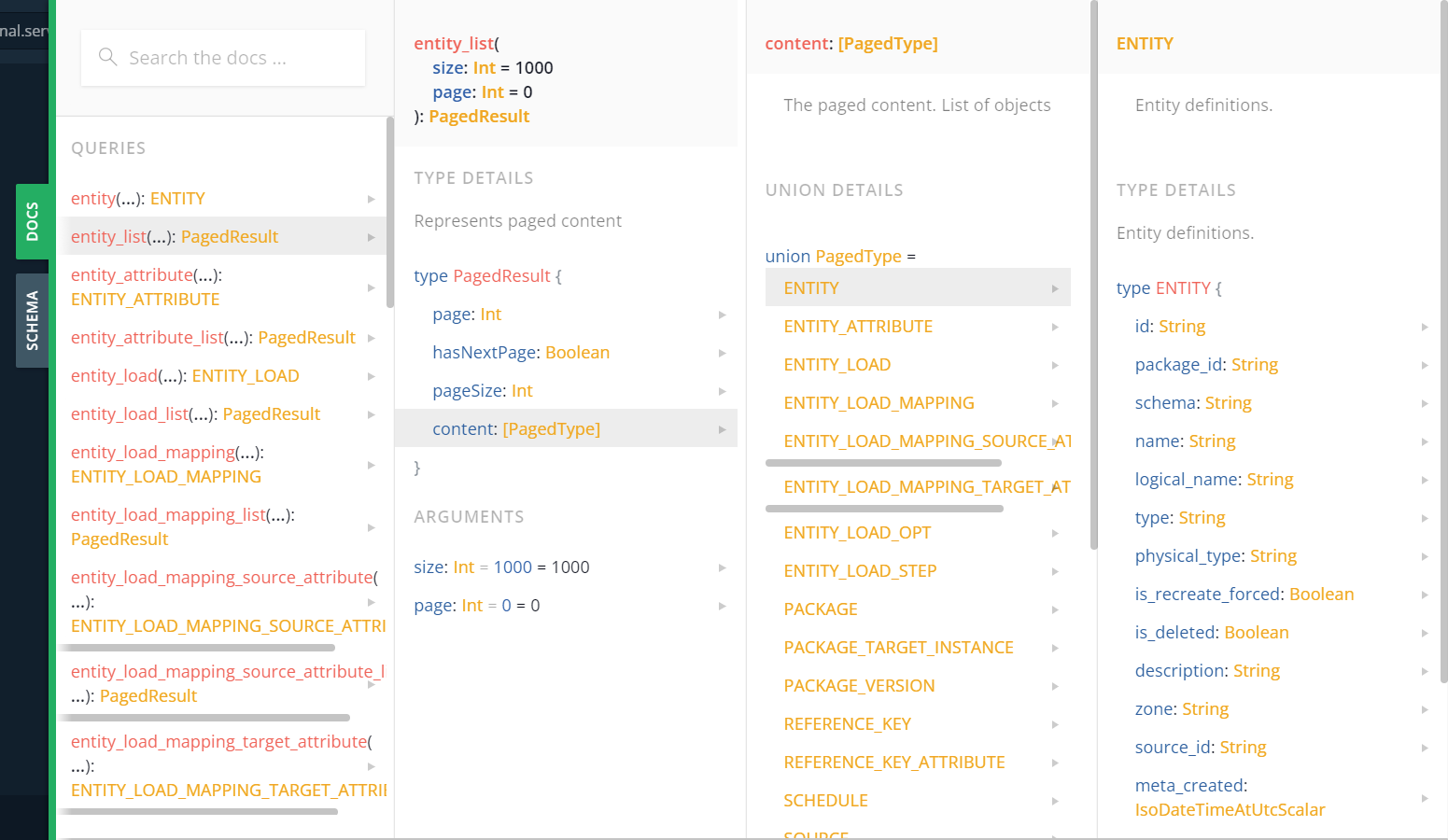
Docs view with entity_list query selected
Connect to Metadata Interface using Postman
To connect the Metadata Interface using Postman:
Install the tool and sign in.
Click New and GraphQL.
Enter the URL, replace <tenant>, <installation> and <environment> with your values (see External API):
CODEhttps://external.services.saas.agiledataengine.com/external-api/api/<tenant>/<installation>/<environment>/metadata/v1/graphqlIn Headers, enter the API key & API key secret:
Key | Value |
|---|---|
X-API-KEY-ID | abd123… |
X-API-KEY-SECRET | def456… |
In Query wait for the GraphQL introspection to load. Then you can use the schema browser to generate queries and run them against the API, for example:
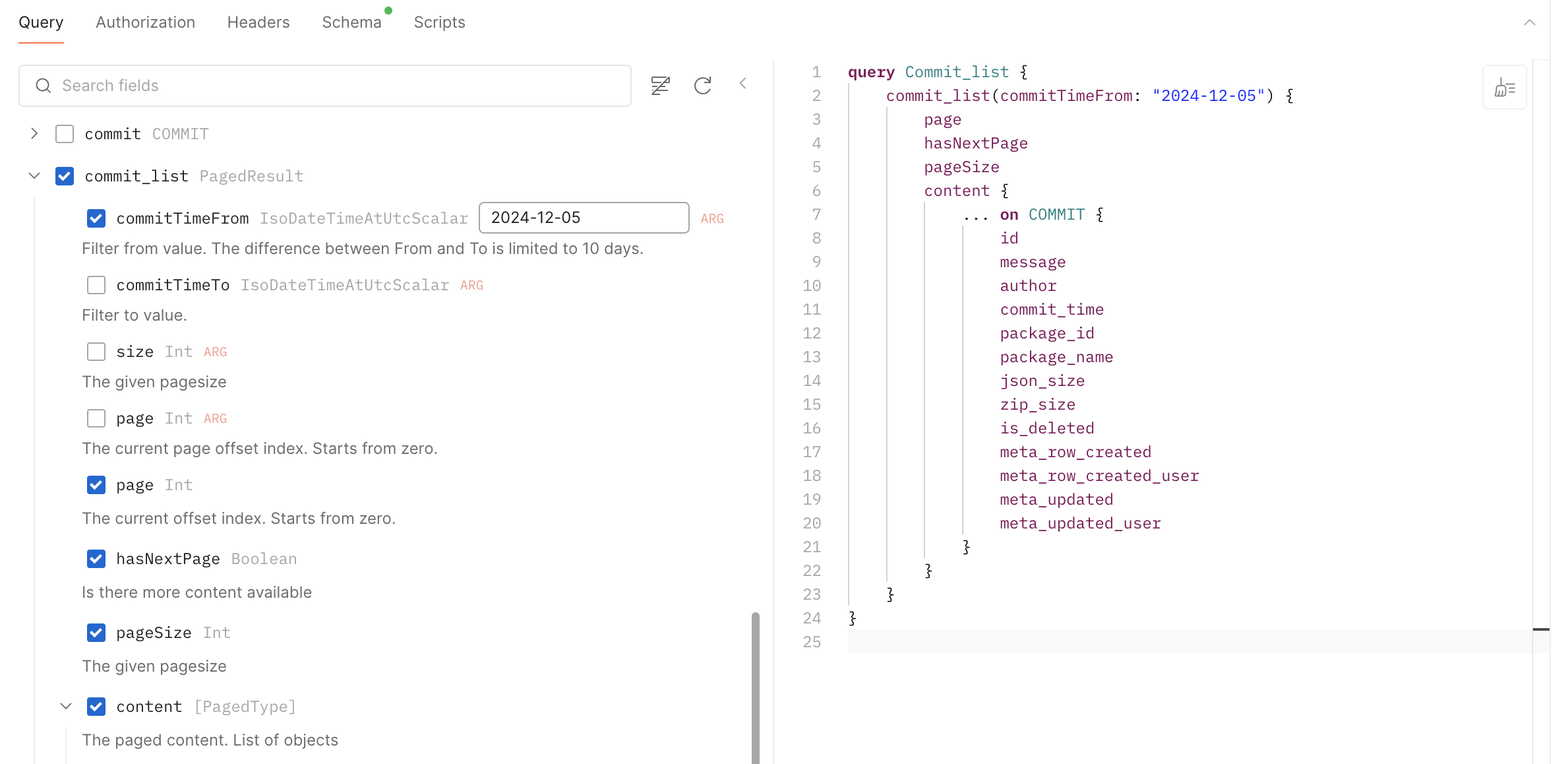
Example Queries
Query schema
Use the following query to get the available types and their fields.
{__schema {types
{name
kind
fields {name
description}
}}}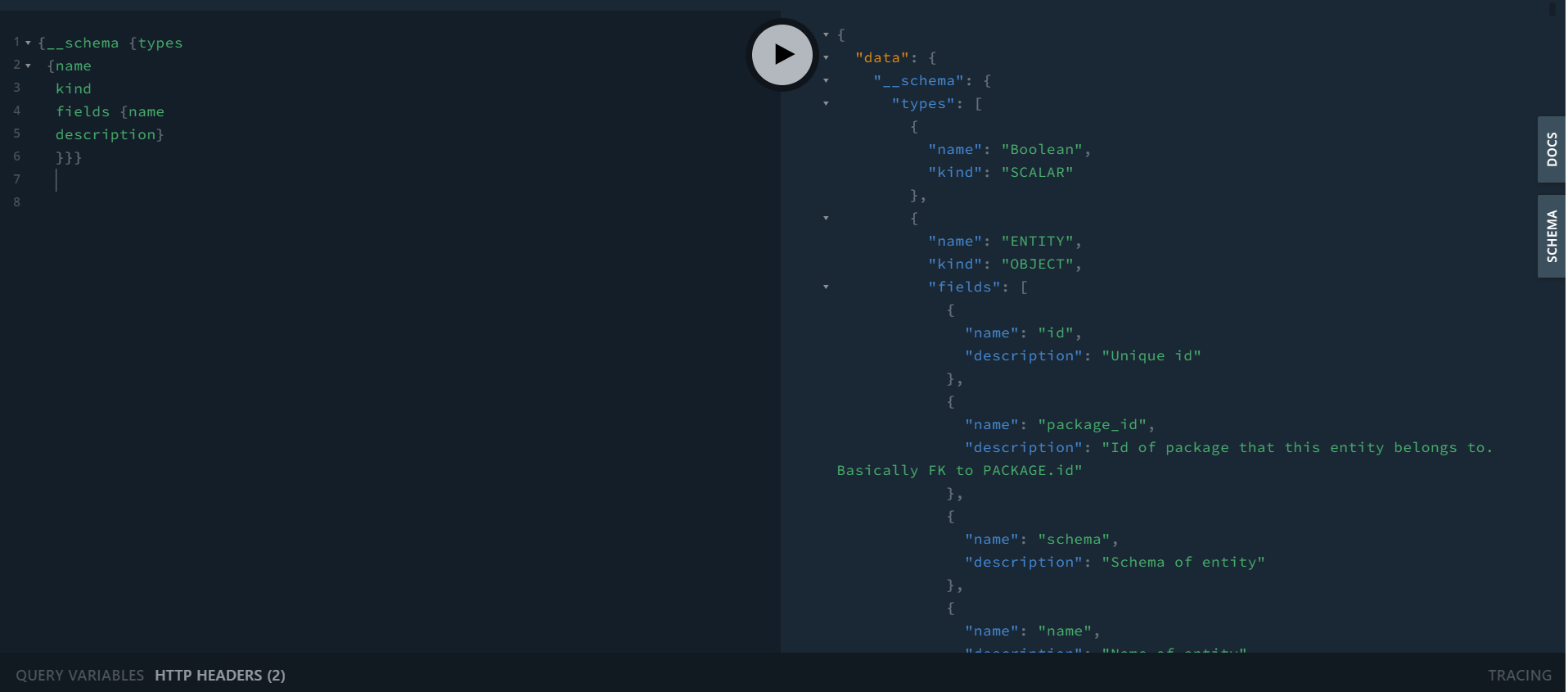
Schema content query and result in GraphQL Playground
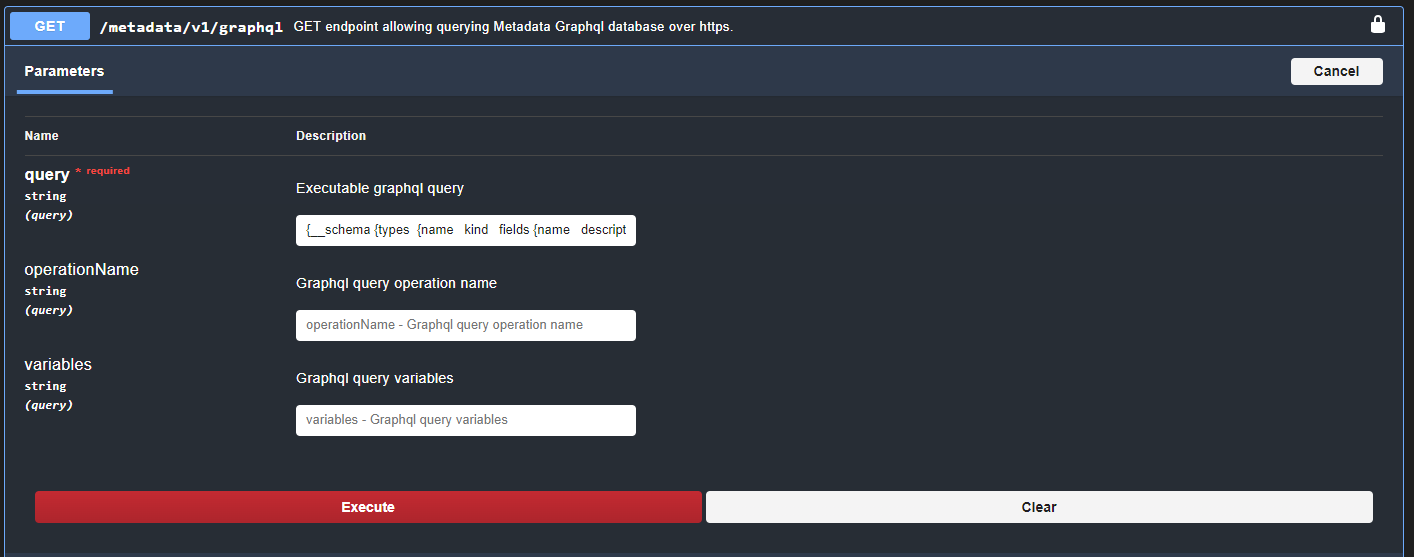
Schema content query in Swagger UI
Query Entities
Query without variables
Use the following query to list 100 entities with selected fields.
# query
query{entity_list(size: 100, page: 0)
{ page
hasNextPage
pageSize
content {
... on ENTITY {
id
package_id
schema
name
type
physical_type
source_id
}
}
}
}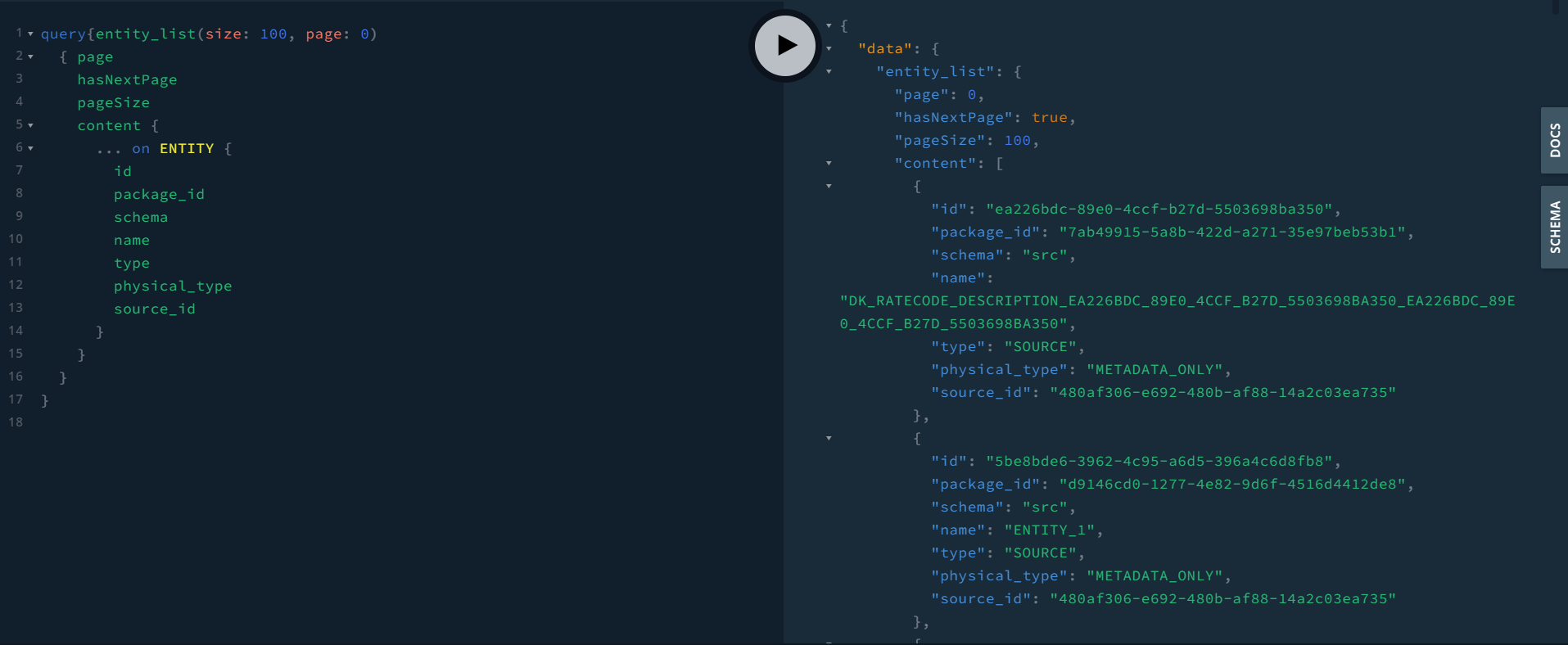
Entity list query and result in GraphQL Playground
Query with variables
Use the following query to list entities with selected fields using variables.
# query
query($size: Int! $page: Int!){entity_list(size: $size, page: $page)
{ page
hasNextPage
pageSize
content {
... on ENTITY {
id
package_id
schema
name
type
physical_type
source_id
}
}
}
}
# query variables
{
"size": 100,
"page": 0
}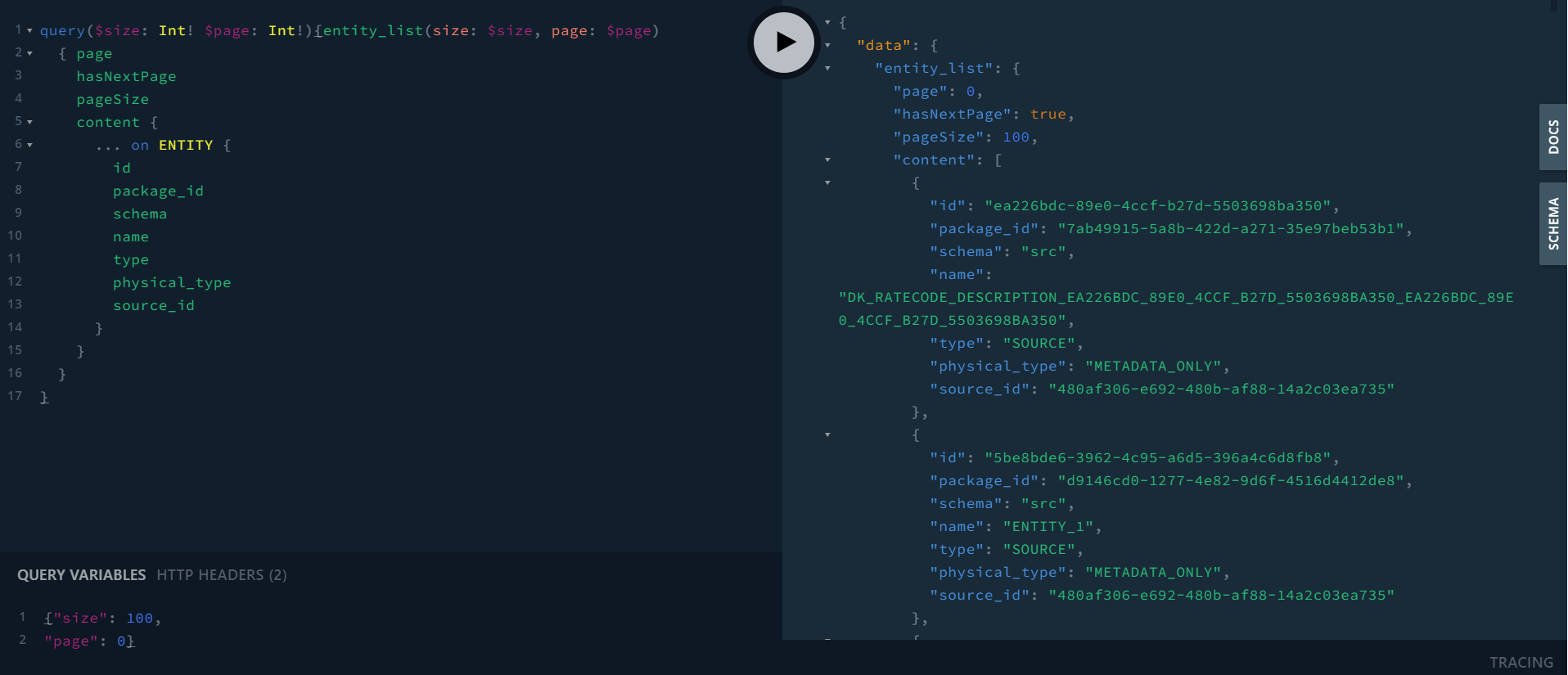
Entity list query with variables and result in GraphQL Playground
Query Packages
Use the following query to list 100 packages with selected fields.
# query
query($size: Int! $page: Int!){package_list(size: $size, page: $page)
{ page
hasNextPage
pageSize
content {
... on PACKAGE {
id
type
is_deleted
version
name
status
}
}
}
}
# query variables
{
"size": 100,
"page": 0
}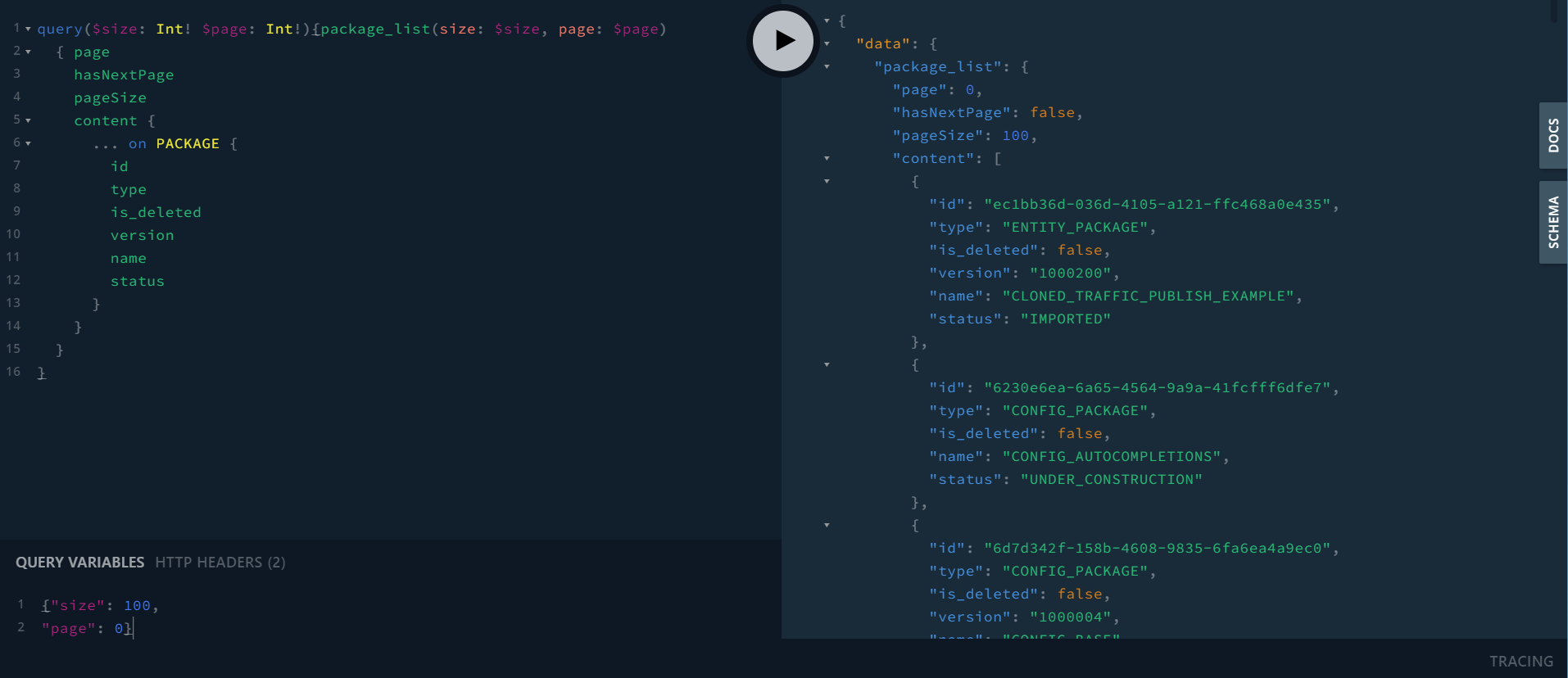
Package list query and result in GraphQL Playground
Query Fields of Specific Entity
Query the fields of the specific entity using entity id.
# query
query($entity_id: String!){entity(id: $entity_id)
{ id
package_id
schema
name
type
physical_type
}
}
# query variables
{"entity_id": "986ff984-1354-4e9d-889c-34ccc1a170e9"}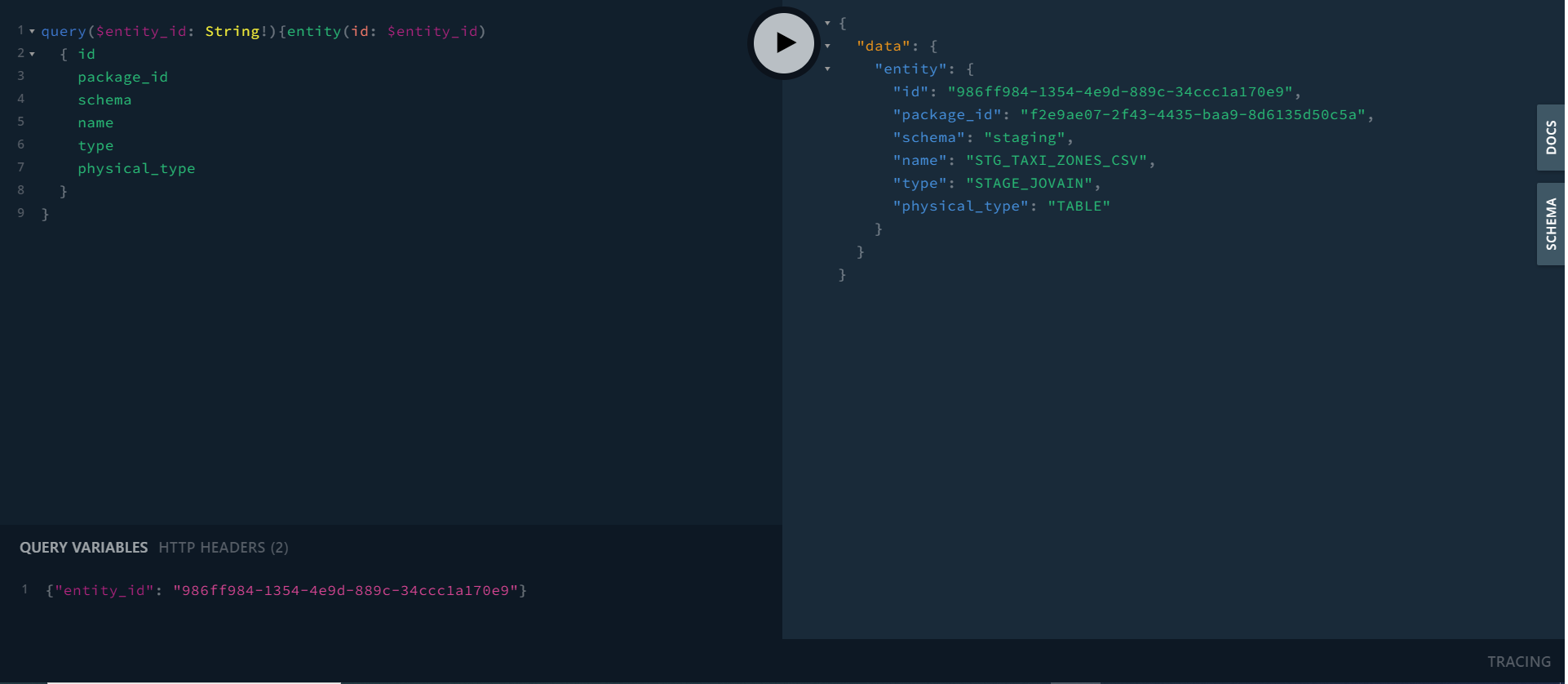
Entity specific query and result in GraphQL Playground
Query Workflow Statuses
Use the following query to list the workflow statuses.
# query
query ($startTimeFrom: IsoDateTimeAtUtcScalar!,
$startTimeTo: IsoDateTimeAtUtcScalar!, $size: Int! $page: Int!) {
workflow_stats_list(startTimeFrom: $startTimeFrom, startTimeTo: $startTimeTo,
size: $size, page: $page) {
page
pageSize
hasNextPage
content {
... on WORKFLOW_STATS {
id
workflow_execution_id
name
start_time
end_time
exec_time_ms
is_successful
}
}
}
}
# query variables
{
"startTimeFrom": "2023-09-13T00:00:00.000000",
"startTimeTo": "2023-09-13T23:59:59.999999",
"size": 20,
"page": 0
}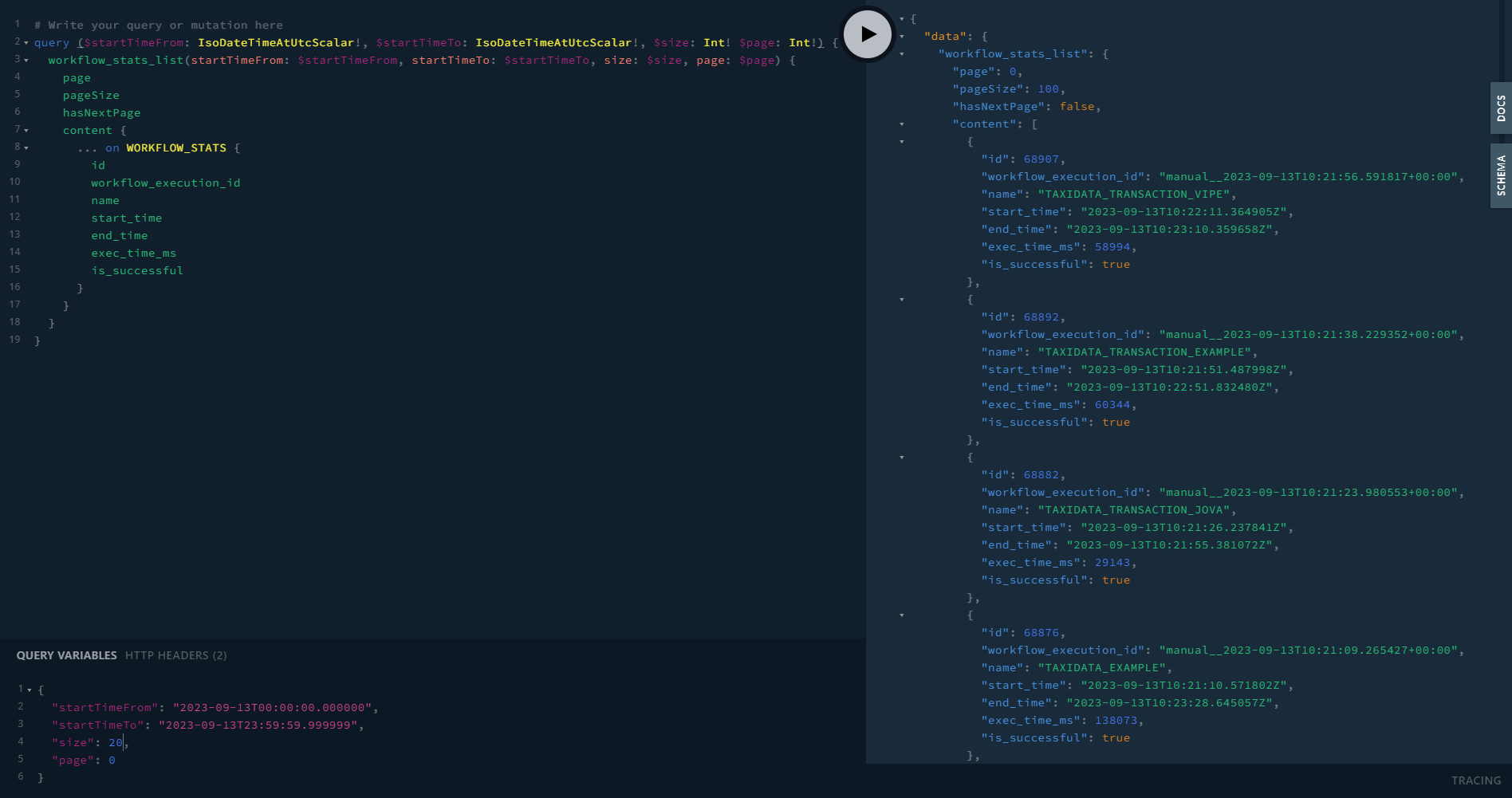
Workflow stats list query and result in GraphQL Playground
